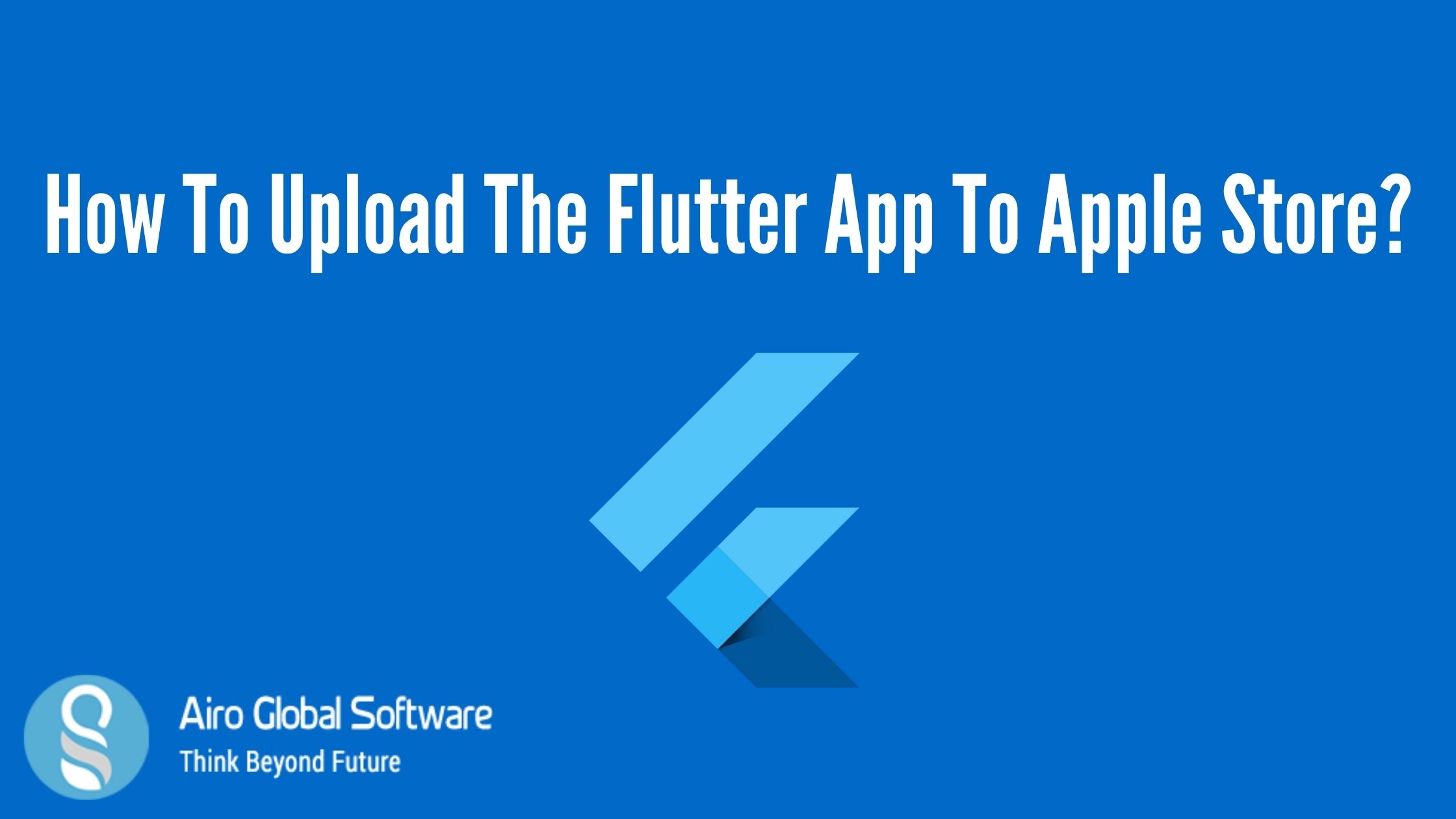
If you have to make a flutter app and are ready to release it on the Apple Store, then you are in the perfect place. In this blog, you will learn the process of how to publish the flutter app on the Apple store. There are some efficient points that you should always remember before publishing the app to the Apple store. Do you know that Apple is very restrictive about user privacy and UI design?. Don’t worry about that, We are going to cover the common problems that a new developer does during the publishing of their first iOS app. If you want to build a flutter app with perfect user design visit a flutter app development company for great works.
What is flutter?
Flutter is a UI toolkit for building fast, beautiful, natively compiled applications for mobile, web, and desktop with one programing language and single codebase. Flutter is a cross-platform development framework that has the ability to write one code and can deploy on different platforms. Actually, it saves a lot of time and effort for developers.
What are the steps to release the flutter ios app on the apple store?
- First, you have to create an Apple Developer Account
- Then you should Register Bundle Identifier
- Next, you have to Get App icon and App screenshot ready
- Then the next step is app Store Connect Listing Process
- The last and final step isOpen Project on Xcode and Build
How to create an app developer account?
First, you go to the apple developer account official registration website and build an Apple developer account. Do not forget that an Apple developer account is associated with your email ID. So, choose the correct email ID and keep it a secret. Apple developer accounts have an annual fee that you should have to pay.
Ok, when you are going to publish an app for your user. it is a good exercise to create a separate account for them to avoid problems in the future.
How to register a bundle identifier?
After you register for the developer account, the first most important thing you need to do is register a Bundle ID. Every iOS app is associated with a Bundle ID, which is a rare identifier registered with Apple.
- On the official Apple developer account select “Certificates Identifiers and Profiles”. On the left side, the menu selects “Identifiers”.
- Click “+” to create a Bundle ID. Select “App ID” on the next following page and select continue.
- Select App type and then select “App” and click continue.
- On the following page select “Register an App ID” – Add a short description and select Bundle ID as Explicit and type an “App Package Name”
- On the next following page, confirm the information given and select Register to register your Bundle ID.
How to create an app icon and screenshot?
Ok now you have a bundle ID, it’s time to start a flutter project to fulfill the Apple instructions. We need to build multiple app icons for different devices. There are various tools available to build iOS icons like app icon generators, Just put a 1024×1024 px image and it will give you all of the apple icons. Now, you can download the zip file and extract it. Next, you can found that a file named “AppIcon.appiconset” inside the “Assets. cassettes” folder. Copy this file and open the flutter project on your Android studio. Select the iOS file in the project directory called your_project_name/ios/Runner/Assets.cassettes/AppIcon.appiconset. Paste and change the copied folder in the given location.
You can change the screen by removing “LauncherImage” with “LaunchImage.images”. Apple has provided the instructions on its official page, Please take an effort to read it.
How to do the app store connect listing process?
Next, you have to go through the apple store connection and select "my App." Select on the “+” icon to create the App. On the pop-up window, write the App name, select language, select the Bundle ID that you made in the last step, and write SKU. Please click on the full access radio button and select “Create”.
Now, on the next following page fill in all of the information. Please be careful when putting the screenshot. Following are the screenshot image dimensions:
- app screenshot 6.5 display – 1242×2688, 2688×1242, 1284x 2778
- app screenshot 5.5 display – 1242x 2208, 2208x 1242
- app screenshot 12.9 3rd. – 2048×2732, 2732x 2048
- app screenshot 12.9 2nd. – 2048×2732, 2732x 2048
Please Don’t forget the screenshot images should not contain the “flutter debug” tag . You can remove the flutter debug tag by writing the below code in the app.
MaterialApp( debugShowCheckedModeBanner: false,)
How to open the project on Xcode and build?
O the time has arrived to publish the app on Apple Connect. Open flutter project in Android studio, and select tool/firebase/ open ios module on XCode. Your flutter project has been perfectly exported into XCode. The first test app is running correctly or not in Xcode. Connect your iPhone device by a USB cable, and select the “RUN” on the top of the XCode. If there are any mistakes when running Xcode, then close the window, and execute it on Android studio to make the correction in the code.
Once you run the code successfully, On the Xcode window, Navigate to your target’s on settings in Xcode:
- In the main sidebar, click the Runner target.
- Select the General tab. There, you can change the app name. Do not forget, the bundle identifier should be the same that you have built in the early stage.
- Look through the deployment info section, and click device.
- If you are using Xcode for the first time, then it will promote you to log in with your Developer ID. Just sign in and, then, click TEAM as your developer account. Then check to automatically manage sign-in.
- Rest forms are automatically filled for you; you don’t need to make any changes.
- Go to Product/Destination/Build.
- Go to Product/Archive. Now you will see a pop-up window. Select the validate app and keep continuing until you get a message that notifies you that it was successful.
- Once the app gets validated, select Distribute App and the same pop-up window will appear. Once you get to a correct release of the app on the apple store, that means your build is ready to publish.
- It will take 10-20 minutes to appear to build on the apple store connect.
- So you are ready to “Submit for review”. Select it; if you forgot any field to be filled then you will get the notification that will appear on top beside the “submit for review” button. Fill in all the details, and submit the app.
You will get an email notification whenever the review has been changed by the Apple team.
If you have any queries about the above topic or have to get services and consultations and get flutter app development solutions. Feel free to contact us. AIRO GLOBAL SOFTWARE will be your strong digital partner. E-mail id: [email protected]

Author - Johnson Augustine
Chief Technical Director and Programmer
Founder: Airo Global Software Inc
LinkedIn Profile:
www.linkedin.com/in/johnsontaugustine/
