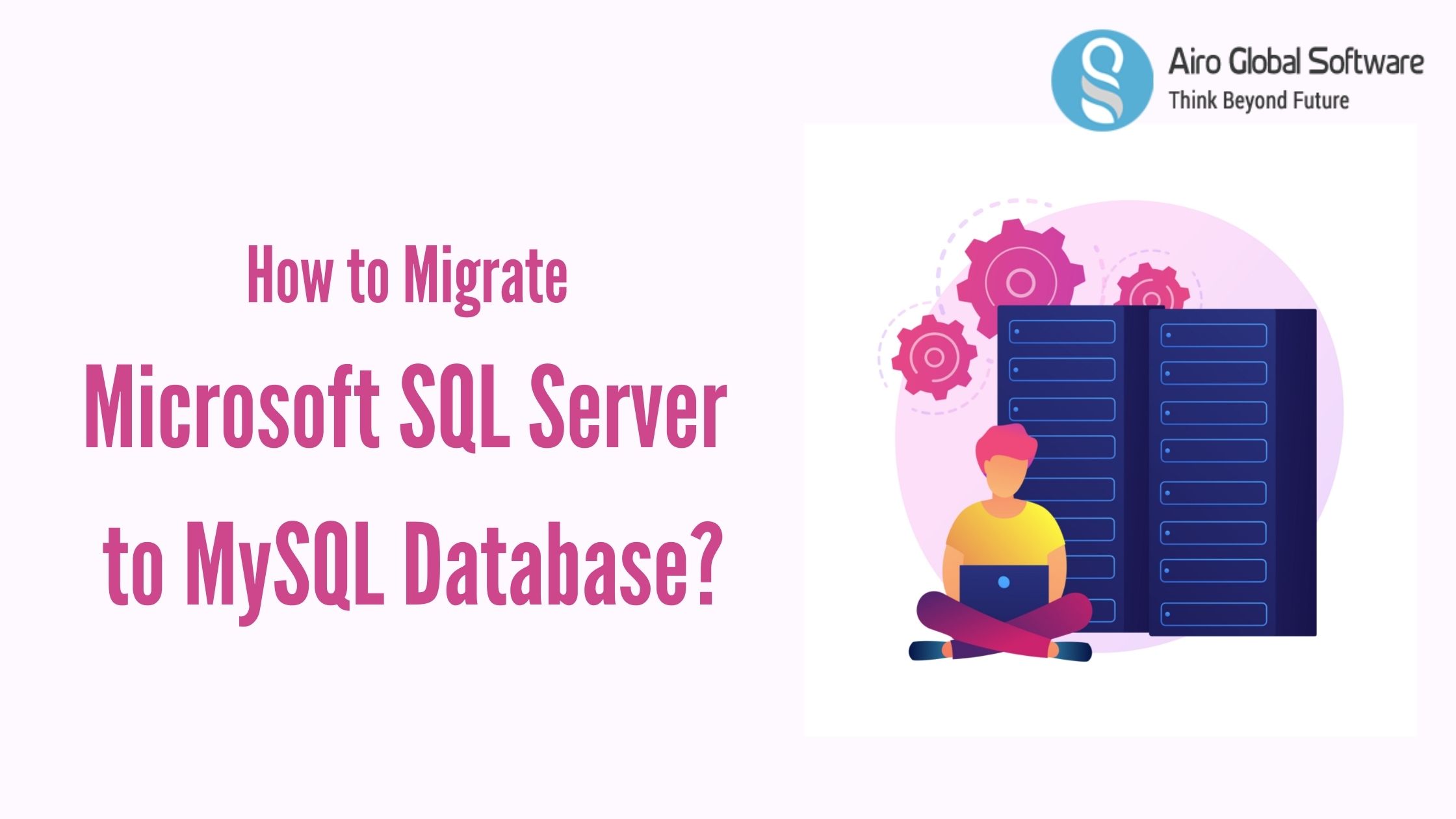
If you are using mostly open-source in your business, and have few MS SQL server databases, you might want to consider migrating those to MySQL.
Why do you want to consider migrating Microsoft SQL Server to MySQL database?
- To avoid the License and fees of MS SQL Server. In MySQL, even if you decide to use the MySQL enterprise, it really costs less money.
- Unlike SQL Server, MySQL supports a wide range of OS including several Linux distros, Solaris and more.
- To implement a highly structured database infrastructure
- To take benefit of several advanced features of the MySQL database that have been tested accurately over the years by a huge open source community
We can migrate the MS SQL database to MySQL using the migration module of the “MySQL Workbench” facilities. The easiest way to enable MySQL Workbench is to install “Oracle MySQL for windows”, which enables several MySQL options including the Workbench.
Download and install this My SQL which includes Workbench and other needed connectors and drivers that are most important for the migration.
What are the steps involved in the migration of the MsSql database to MySQL using Workbench?
- The first step is to take care of prerequisites.
- The second step is to select the source and target the database
- The third step is to migrate the objects
- The final step is data migration
Take care of Prerequisites
Before starting the MySQL database migration, we are required to ensure that ODBC drivers are present for communicating to the source Microsoft SQL Server database.
Check that the max_allowed_packet tool in the MySQL server is required for the largest field to be migrated.
Make sure that we can connect to both the targeted MySQL server database and source Microsoft SQL database with the needed requirements that are required for migrating the data across.
Select Source and Target Database
First, explain the source Microsoft SQL Server database parameter. Click “MS SQL Server” from the database system list. In the tab, select the DSN, and specify the username to the database.
Next, define the target MySQL database connection. Select “Local Instance MySQL” depending on your situation. In the parameters tab, specify the hostname where the MySQL database is executing, the MySQL port, username. If you don’t specify the password, it will promote you.
Once you target the source and destination, all available schemas and databases will be collected. You can click the specific schema that you like to migrate, and you can also specify personal schema mapping to the destination MySQL database.
Migrate the Objects
In this step, the Microsoft SQL Server schema objects, table objects, data types, default values, indexes, primary keys are changed. Please note that view objects, function objects and stored programs are just copied and commented out as we will need to convert those automatically.
Data Migration
In this step, the default copy of data is done from source to destination server for the migrated tables. Please note that using the migration we can only change tables and copy data but cannot convert the triggers and views.
If you have any questions about the above topic or have to get database management services and consultations and get the server hosting services. Feel free to contact us. AIRO GLOBAL SOFTWARE will be your strong digital partner. E-mail id: [email protected]

Author - Johnson Augustine
Chief Technical Director and Programmer
Founder: Airo Global Software Inc
LinkedIn Profile: www.linkedin.com/in/johnsontaugustine/
